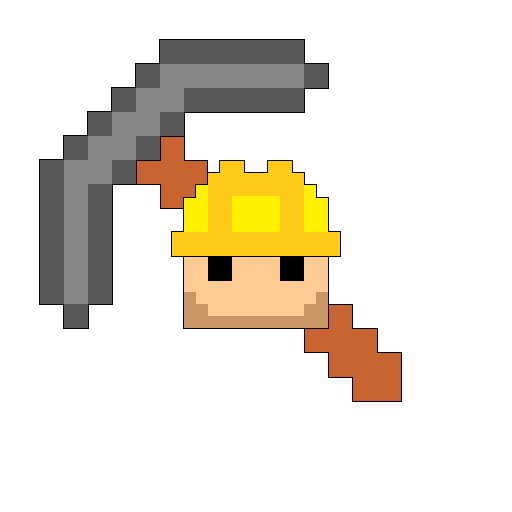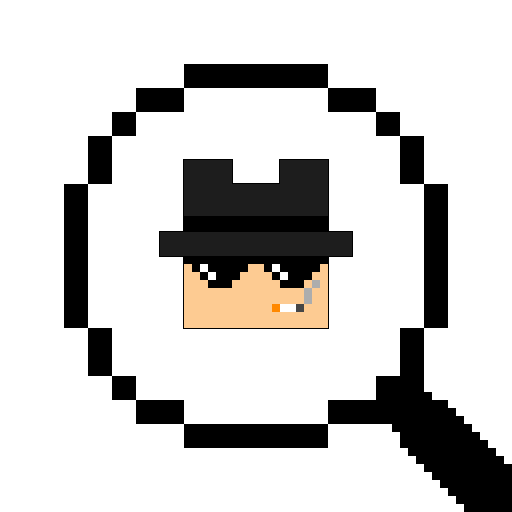Download
no release for Linux and MacOs. sry.
building should work for Linux and MaxOs though. Builders need to download the nonfree pak from the windows release
Features
MapEditor
click to expand
-
Different ToolsBlock, BlockLine, Box, Ball and Cylinder.Paint, Brush, Copy, MoveMap Object editing.Undo/Redo
-
Text Editor for map.txt files:comfortably figure out where to place map objects and spawns with the MapEditor and write them down in the Text Editor.Generate new map.txt files for the currently edited map.Save and Load map.txt files.-
keybind shortcuts:CTRL + G : Generate new txt file.CTRL + S : Save current txt file.CTRL + L : Load current txt file.CTRL + C : Copy selected Text.CTRL + V : Paste copied Text.CTRL + Z : Undo.CTRL + Y : Redo.CTRL + A : Select All.HOME : start of lineEND : end of linePAGE_UP : start of filePAGE_DOWN : end of file
-
Commands:Quickly switch between editing and playtesting your map.Quickly Respawn/Reposition at a certain coordinate of your choice to efficiently playtest your map.Switch between base GameModes while editing.
-
Multiplayer/OnlineConnect to a compatible server and create maps with other players using the MapEditor.-
Turn your piqueserver into a compatible server with thispique script.
-
Tutorial
click to expand
-
Getting StartedStart up the Client and press on the[Map]Button in the upper left corner to load in the Map Folder list.
If this is your very first time the list is obviously going to be empty. infact, the Map Folder doesnt even exist yet. In order for the Client to automatically create the Map Folder we have to create a new map.-
How to create a new map?To Create a new map just type in a new map name in the address bar and press Enter. Now the Client loads in a list of "Canvases". You can now choose one to base your map on.
Canvases are not generated. They are actual .vxl map files that are located in Resources. They are merely loaded to create new maps and never edited by the Client.
This means you can add more Canvases by adding maps to the Canvas directory in Resources.

-
-
where do i find my edited maps?-
For Windows Users, your maps are located in:
C:\Users\User\AppData\Roaming\OpenSpades\Resources\MapEditor\Maps
to quickly access the appdata directory press Windows Key + R. now a small white window appears. type in "appdata" and hit Enter.
no idea how it is in linux and macos sry lol
-
-
Toolssome tools might be a bit finicky to use for the first time i will explain some of them-
Building and Destroying:
Left mouse click to build. Right mouse click to destroy. -
Toggling and changing Build distance
Rotate the mouse wheel to gradually change build distance.
Click on the mouse wheel to toggle the "Surface" build mode.
On "Surface" mode the block cursor will go all the way untill it hits the surface of a block, world boarder, or the maximum build distance limit (which is customizable) disregarding the normal build distance you have set by rotating the mousewheel. -
Cylinder Orientation:
The Cylinder tool uses the direction your camera is facing. The cylinder's orientation will be parallel to the camera's orientation on drag-build-start.
For example if you look up or down, then the cylinder will stand upright (parallel to Z axis). -
Scaling the Brush tool:
Upon toggling the Brush tool on with its key, hold it. While holding the key you can now use the mousewheel to change the size of the structure your Brush tool is supposed to build. -
Copy tool:
When drag building with the Copy tool there is one block of particular interest. the first block of the entire structure u selected.
This this block is the start of the copied structure. every other copied block "moves" in relation to the first block. You can control which block that is by carefully selecting which block u select first.
-
-
Commandsmost commands can be used via the buttons in the colorpalette UI if you prefer that./r : set respawn at ur current location/r <x y z> : set respawn at specified coordinate/k : respawn/s <team number> : set quick-switch team (1 = blue, 2 = green)/s : quick switch team/ud : undo/rd : redo
-
Managing and Sharing Color Palette Pages-
Customized color palette pages are saved in:
C:\Users\User\AppData\Roaming\OpenSpades\Resources\MapEditor\Palettes
the "palette.list" file in the "MapEditor" directory contains the list of the palette pages the MapEditor will use. you can edit the list ingame by adding fresh new pages or deleting existing ones. to add custom palette page files you have made outside the MapEditor or renamed you have to manually add them to the palette.list file.
You can share these palette pages with your friends. If you work on a map together with a friends you may want to provide everyone the same colors you use to maintain the color scheme and theme of your map.
-
Demo Recording and Replaying
click to expand
This feature lets u record the entire game on a server while u r connected! You can later review the demo recording and see what everyone was up to. This is great for capturing and archiving ur favorite ingame moments or recording cheaters ;)
The demo file format from BR's aos_replay is used which means u can replay demo files recorded by aos_replay using this client or vice versa, replay demo files recorded with this client using aos_replay.
U can not however review compressed demos, ".demoz" files, using aos_replay.
Demonstration Video:
Toggling the demo recording setting, cg_demoRecord, will either start or stop a recording.
-
Navigating Demos during a Replaypressing cg_KeyProgressUi (default: MiddleMouseButton) will toggle the replay UI which allows u to interact with the replayed demo.
The UI behaves much like a youtube video.
You can jump to a specific point of time in the demo by interacting with the demo progress bar.
Clicking on the middle of the screen will pause the demo.
Clicking on the right side of the screen will fast forward and clicking on the left side will rewind by a customizable amount of time.
Using the mousewheel allows u to change the speed at which the demo is replayed.
Right-clicking in the middle of the screen will reset the speed to normal.
Right-clicking on the right side of the screen will advance by 1 worldupdate/frame and right-clicking on the left side of the screen will rewind by 1 worldupdate/frame.
U can also interact with the Replay using the keyboard.cg_keyPause (default: Numpad 5): pausecg_keySkipForward (default: Numpad 6): fast forwardcg_keySkipRewind (default: Numpad 4): rewindcg_keyNextUps (default: Numpad 9): advance to next worldupdatecg_keyPrevUps (default: Numpad 7): rewind to previous worldupdatecg_keySpeedUp (default: Numpad 8): increase speedcg_keySpeedDown (default: Numpad 2): decrease speedcg_keySpeedNormalize (default: Numpad 1): reset speed to normal
-
Where demo files are savedU can find the /Demos directory in the config folder. In the Startup Window u can directly access the config folder by clicking the"Browse Config Folder"button in theGenerictab.
-
Open Demo files by dragging the file over the executable or a shortcut to the executableu can also set IV of Spades as a standard executable. this works for .demo, .demoz and even .vxl files.
From ZeroSpades
click to expand

Improved General User InterfaceCustomizable Target and Scope-
Default weapon animation based onParatrooper's M14 Remastered First-Person playermodels(torso&legs).Classic firstperson viewmodel.More thirdperson animations.Different Playermodels depending on weapon class.Dead player corpse physics.FallingBlocks physics.Players names while on spectator mode.Damage dealt to players are shown as floating text.Player stats such as kill/death ratio and kill streak.HitTest Debugger improvementsMore Ingame Soundsphysical based shading for modelsImproved Chat FeedbackImproved Hit Analyze MessagesPickaxe on single hit spade by BR
From NucetoSpades
click to expand

-
Default Weapon Models based onNuceto's DefaulFadePack Mod Improved Ingame User InterfaceKillfeed with new images created by Skyte.Colored Chat Messages.Improved footsteps audio.HitTest Debug Display by BR and improvementsImproved Chat FeedbackImproved Hit Analyze Messages
From DankSpades
click to expand

Doctor Dank's PubOvlGlow Blocks Effect by MuffinTasticCustomizable Chat Macros-
Title Map based on Mile's hallweebalohabeta.vxl
press F4 during Server list screen and see what happens;)
From OpenSpadesPlus
click to expand

Performance Settings based on OpenSpadesPlus' default settingsSettings to improve Performance
Credits and License
License
OpenSpades was originally created by YVT and has been maintained by a community effort
This Fork was created and has been maintained by me.
This Fork includes many features and improvements from:
-
DankSpadesandGlitterbyMile -
ZeroSpadesbyZeroGrey -
NucetoSpadesbyNuceto -
OpenSpadesPlusbynonperforming -
BR'sforkof OpenSpades -
Doctor Dank'sPubovl Mod -
Liza'sforkof OpenSpades -
ptrstr'sforkof OpenSpades