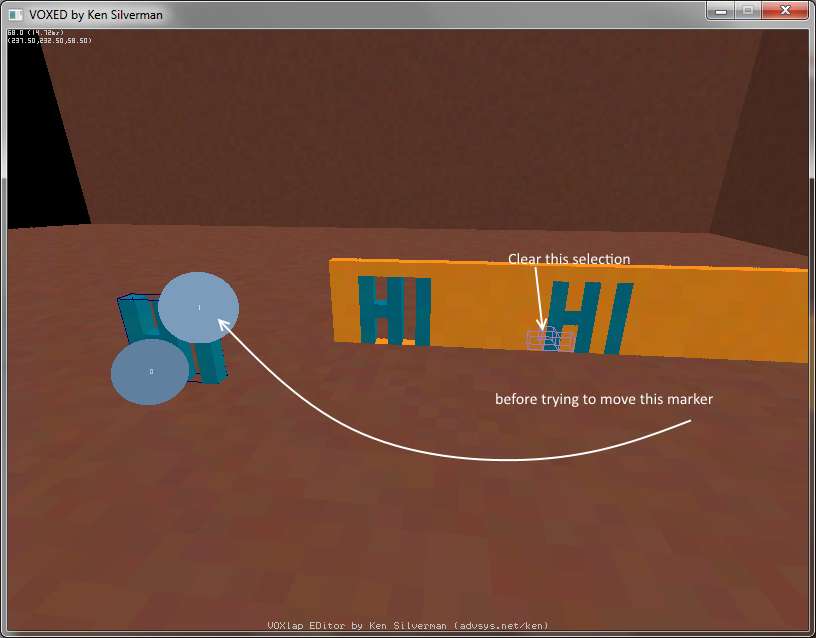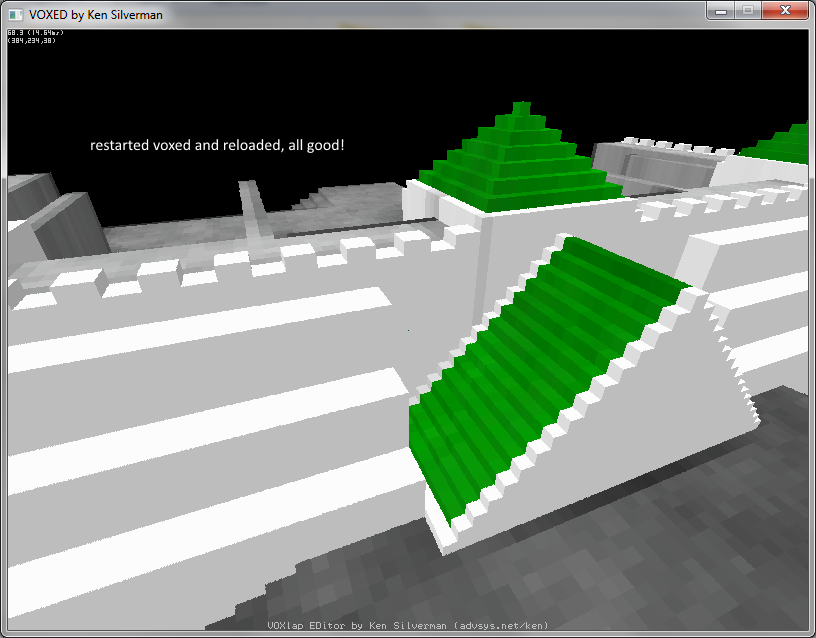Post I: VOXED.EXE
Voxed is included with AoS, you can find it in the same folder as client.exe and config.ini
Here’s some basic controls, but take a look in the voxed readme for a better description
arrow keys and mouse - move camera
shift+ arrow keys - move faster
Insert - place block
delete - delete block
Enter - color selection
Home - place blocks in a sphere
[ and ] - increase/decrease size of sphere
End - delete blocks in a sphere
Numpad - move marker
X - paint color
U - insert object
Y - toggle inverted mouse
M - show map
\ (the key above Enter) - Undo
So when you start voxed, it loads the default map:
The bottom layer pictured is the water level. Map dimensions are 512x512x64
so the x coordinates (west to east) go from 0 to 511, and so do the y coordinates (north to south)
z coordinates go from 0 (top of the map) to 63 (water level). You can change the color of the water, but can’t remove it, only build on top of it.
the coordinates of the block you are looking at are shown in the top left.
On babel the intel is always spawned at the center of the map at (256,256,0) (x,y,z), the platform itself is at z = 1
If you place a block using Insert, it appears where you are looking:
Using the numpad you can move the marker to make a rectangle. (you can do this both in building and deleting blocks)
numpad 1,2,3, and 5 are for moving left,down,right, and up. Use numpad 4 and numpad Enter to move up and down.
Pressing numpad 9 will switch between selecting a corner and the whole selection.
Pressing Page Up or Page Down will change the texture of what you are working with:
Your options are solid color, noise, wood pattern, weird rainbow, and an option that tries to copy what already exists in the map. There are other options that have to do with lighting, but AoS will ignore any lighting voxed saves in the .vxl file.
pressing (non-numpad) Enter will open a color picker. Use left click to select a color, hold right click and move your mouse up and down to change brightness. Press Tab to grab a color you are looking at.
Pressing delete is nearly identical to inserting a block, it just deletes instead of builds. Any blocks that were previously completely covered will take on whatever texture and color you have selected when you delete blocks near them.
Pressing Home will place a sphere. You can change the size of the sphere with the [ ] keys
Pressing End will delete a sphere-sized volume of blocks
Pressing Spacebar will place a numbered marker. These things are big and annoying to work with but are the most useful tool usually. Place two of these markers and you’ll have a selection box.
Pressing Insert or Delete will make a rectangle within the selection box (and clear the selection)
Pressing D will clone the selection to wherever you are looking, cloning from the 0-marker corner to where you are looking. If you clone an area so that blocks will be placed below or above the map limits, voxed will crash and you will lose everything you are working on, so BE CAREFUL and SAVE OFTEN
Pressing Shift-D will clone the selection without enforcing air blocks.
You can move the markers with the numpad keys and switch between them with Num9, but only if there is not an active selection already (like a cloned area). Pressing X will paint a block and also clear any block selection while keeping your marker-selection intact (but you’ll still end up painting a block)
If a group of blocks is disconnected from the ground you can save it as a KV6 file by pressing F7 while looking at it.
You can load that into slab6 and save it as a .kvx file but it will lose some color-correctness in the process
you can load a kvx into voxed by pressing U
You can use the numpad to move them around as usual, but you can also flip and rotate them using numpad 7,8,9, and 6
You can also load kv6’s in to voxed but they’ll show up weird and will not show up in AoS when the map is loaded.
Pressing Alt-F3 will save the map
Pressing Alt-F2 will load a map
There’s lots of keys for lighting (~, Z, some others), they’ll make your life miserable. If you ever hit them on accident, I recommend just saving the map, quitting voxed and reopening it and then open your map again. If that doesn’t fix the lighting, quit voxed and reopen it and then load a different normally lit map and then open your map.
Don’t worry about SXL files.
Pressing \ will undo/redo one action. You’ll use it a lot but it won’t ever be that useful.
I’ve included an all water map with the babel platform included if you want to mess around with it. The babel platform can be deleted, the server automatically generates it when the map is loaded anyway.
http://aloha.pk/files/aos/voxed_tut/water.vxl
I’ll make another post soon about generating a map from two BMP files.